kGoal Classic: Kegel Trainer Quick-Start Guide
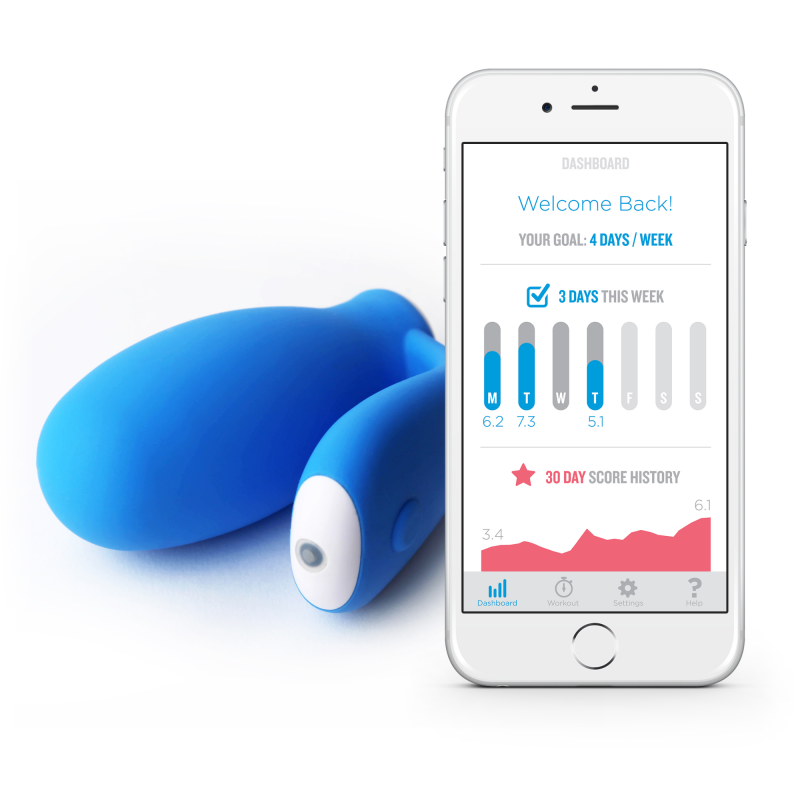
Download the kGoal app
The app is available for both iOS and Android phones/tablets. Use the following links, or you may search for the app by its name "kGoal Boost: Smart Kegels" in either the App Store (iOS) or Google Play (Android).
Get to Know kGoal Classic
The kGoal Classic Device: Overview
kGoal Classic: Device Overview
Follow these instructions along with the photos and videos on this page to become acquainted with kGoal Classic. The instruction booklet included with each kGoal Classic product also contains additional information that you may find useful. Please don't hesitate to contact us if you have any questions (contact@pelvifly.com).
- Hold kGoal in your hand and compress the Squeeze Pillow
- With your hand squeezing the Squeeze Pillow, press the Comfort Vent with your finger tip to let air out of the Squeeze Pillow (it should appear deflated).
- Apply lubricant to kGoal, relax your pelvic floor muscles, and insert kGoal’s Squeeze Pillow into your body, with the Control Arm facing forward. Lubricant is recommended for every use.
- With your pelvic floor muscles relaxed, press the Comfort Vent with the tip of your finger to reset the air pressure inside the Squeeze Pillow. kGoal is now customized to fit your body!
- Turn on kGoal by holding the Button until the Status Light glows. Please make sure to calibrate kGoal before each workout. To do this, make sure kGoal is in place and turned on then fully relax your pelvic floor muscles and briefly press the Power button on kGoal. This will cause kGoal to reset the measurement baseline for the current level of inflation, positioning of the device, etc. You can recalibrate again as many times as you want or at any time. This calibration affects the zero-position for both visual and vibration biofeedback. We suggest always re-calibrating (just a quick press of the power button) right before beginning a workout.
- [if using the smartphone app] Open the kGoal app if it is installed on your phone or tablet and follow the in-app instructions.
- Squeeze your pelvic floor muscles to interact with kGoal and receive feedback as you exercise. When exercising, squeeze in the back as though preventing yourself from passing gas and in the front as though stopping the flow of urine at the same time. Lift up as you squeeze and do not hold your breath.
We recommend using lubricant when using kGoal. If you experience pain while using kGoal, we recommend that you stop using kGoal and consult with a medical professional.
Customize The Size And Fit
How To Customize The Size And Fit:
- kGoal Classic is customizable to fit your body and you can adjust the size before or after insertion. To adjust the size of the Squeeze Pillow, press the Comfort Vent with your fingertip (being careful not to fully cover the Comfort Vent as you do), and compress the Squeeze Pillow while still pressing the Comfort Vent. Release the Comfort Vent when you have achieved the desired Squeeze Pillow size.
- To restore kGoal to maximum inflation, press the Comfort Vent without compressing the Squeeze Pillow and it will re-inflate automatically.
- If you find that kGoal will not re-inflate while in place and you are consequently having trouble with kGoal measuring your muscle actuation, try to pre-deflate kGoal to various levels before insertion and then don’t adjust it while in place. The goal is to optimize comfort and performance, so whatever configuration works well for you is great.
Turn kGoal On and Off
Recharging kGoal
How To Recharge:
kGoal is USB rechargeable. Plug the USB end of the charging cable that comes with kGoal into any USB port (computer or wall adapter) and plug the barrel connector into the center of the Status Light (using the circle on the Status Light as a guide). Make sure that the connector is plugged all the way in (press firmly). When kGoal is properly connected, the Status Light will pulse green. When kGoal is fully charged, the Status Light will stop pulsing and will remain continuously green.
Cleaning kGoal
How To Clean:
kGoal is made of medical grade silicone and is splash resistant. For easy cleaning, we recommend wiping down with soap and water and/or alcohol-free disinfectant wipes. It's OK to rinse kGoal under a faucet but minimize water contact with the Status Light and don't open the Comfort Vent while water is present. Please note that kGoal is not submersible and should not be placed underwater at any time.
The kGoal App: Overview
kGoal App Overview
Follow these instructions along with the photos and videos on this page to become acquainted with the kGoal app. Please don't hesitate to contact us if you have any questions (contact@pelifly.com).
- Install the app on the your phone or tablet by downloading it from the App Store (for iOS device) or Google Play (for Android devices)
- When you open the app, you will be able to choose your language and then swipe through a set of informational screens to acquaint you with the app and device. Then, create a new account or log into an existing account.
- After signup/login, the app will attempt to connect to the kGoal device using your phone/tablet Bluetooth. Make sure kGoal is turned on (the light on the device is illuminated). You can cancel the connection attempt, or you can initiate a connection manually in the app from the "settings" tab in the app.
- If the app asks to "pair" with kGoal, you should say "yes"/agree. However, after pairing upon the initial connection, kGoal works best if it is unpaired from your phone's Bluetooth settings. This may sound counter-intuitive, but unpairing the device helps the real-time flow of pressure data from the kGoal device.
- For additional Bluetooth tips and troubleshooting steps, see the sections below for both iOS and Android.
App Layout
- Dashboard: The dashboard contains your workout history, with a summary shown for the past week as well as detailed graphs for Strength, Control, and Endurance: the three workout parameters that kGoal uses.
- Workouts: Interactions with kGoal are built upon "workouts". Workouts take the form of either guided exercise routines or interactive games that require a mix of skills (long squeezes, fast squeezes, and controlled/slow squeezes).
- Settings: The Settings tab in the app is where all of the administrative details live in the app. You can set workout reminders, adjust kGoal's vibration feedback settings, manually connect/disconnect a kGoal device, switch to a different language in the app, etc.
- Help: The "help" tab may contain specific help details or recommendations, depending on your device.
Calibration of kGoal
- kGoal's pressure sensor measures how hard you are squeezing, and the app+device provides biofeedback to you (visual biofeedback in the app, and vibrational biofeedback on the device if enabled).
- The pressure sensor is re-calibrated every time you press the power button (for example, when you turn kGoal on, or when you quickly press the power button while it is on). This is extremely useful, especially when you change your body position or inflation level of the Squeeze Pillow on the kGoal device. We recommend that you become acquainted with this idea of calibrating kGoal while holding it in your hand so that you can take full advantage of this feature when doing pelvic floor workouts.
- Please make sure to calibrate kGoal before each workout. To do this, make sure kGoal is in place and turned on then fully relax your pelvic floor muscles and briefly press the Power button on kGoal. This will cause kGoal to reset the measurement for the current level of inflation or positioning of the device. You can recalibrate again as many times as you want or at any time. This calibration affects the zero-position for both visual and vibration biofeedback. We suggest always re-calibrating (just a quick press of the power button) right before beginning a workout.
Functional Progression and Body Positions
In addition to offering different guided workouts and games, kGoal can also be used in different body positions. We recommend a functional progression: using kGoal while lying down can be a great way to get started and then as you gain strength and confidence, using kGoal in other positions can make your workouts more challenging and useful. A great progression is:
- Lying down
- Sitting
- Standing up
- Walking
- Going up/down stairs
- Doing squats or lunges
If it's hard to keep kGoal in place in a new position, try using your hand to hold it from slipping out.
The other key to using kGoal in different positions (or even in the same position from day to day) is the Recalibration feature. We recommend the following procedure before each workout:
- Get kGoal positioned where and how you want it (location, orientation, level of inflation)
- Fully relax your pelvic floor muscles
- Briefly press the Power button on kGoal. When you do this, it will reset the measurement baseline to whatever level of squeeze and inflation it senses at that moment. This way, each workout will start on equal footing (with fully relaxed muscles corresponding to a reading of "zero" on kGoal's squeeze strength scale).
Bluetooth Connection
kGoal is compatible with both iOS and Android phones and tablets. Expand the sections below to see tips and troubleshooting suggestions for managing kGoal's Bluetooth connection to your phone or tablet.
iOS Bluetooth Guide
If you are not able to connect to kGoal from the app (when you click "connect" in the app, it says "working..." but does not connect), please try the following:
- Go to the iOS Settings, and scroll down to select the "kGoal" app from the list of apps installed on your phone/tablet (listed in alphabetical order).
- Make sure that "Bluetooth" is enabled (the slider is turned "on") in the "ALLOW KGOAL TO ACCESS" menu, as shown in this image:
- After ensuring that the Bluetooth slider is enabled, return to the kGoal app and try connecting again by pressing the "connect" button in the app.
If you are still unable to connect, or if you are experiencing problems where the connection to your kGoal device is unstable or if the real-time squeeze indication is not smooth or consistent in the app, please try the following:
- Start with the kGoal device turned off.
- Go into the iOS Bluetooth settings (the phone/tablet Bluetooth settings, not the kGoal app settings)
- If kGoal is listed under "My Devices", please press the "i" symbol on the right side of the kGoal line, then choose "Forget This Device" and confirm
- When you then turn on kGoal and open the app, it should connect automatically (if not, press the "connect" button in the Settings tab of the app). If the app asks whether you want to "pair" to kGoal, you can say yes but then go back to the iPhone Bluetooth settings and forget the device one more time (from there, you should not have to do that again)
- In general, please always connect to kGoal via the kGoal app (which should occur automatically when the app launches, or you can always press the "connect" button in the Settings tab of the app), and not via the iPhone Bluetooth settings.
If you are streaming music from your phone using Bluetooth, while simultaneously using kGoal, you may find that the kGoal app will ask you to "Adjust Bluetooth Settings". In this case, please pause the streaming music before connecting your kGoal device in the app, and then you should be able to resume the Bluetooth music streaming.
How To Forget a kGoal device in iOS:
- Go to your iOS Bluetooth settings
- Click on the "i" icon next to the kGoal listing
- Choose "Forget This Device"
- Confirm by clicking "Forget Device".
Android Bluetooth Guide
If you are experiencing problems with the Bluetooth connection to kGoal on an Android phone or tablet, please try the following first:
For Android 10 and higher: If you do experience problems with the kGoal Bluetooth connection, please do the following:
- Go to your Android phone/tablet settings
- Go to the Privacy settings
- Choose "Permission Manager"
- Choose "Location"
- Scroll down and click "kGoal" in the list. It will likely either be in the "Allowed Only While In Use" or the "Denied" section.
- Set the permission to "Allow Only While Using The App".
Here is a quick GIF image that shows the process:
For Android version 9 and earlier:
- Please go into the Settings on your phone (the Gear icon) and use the Search field to look for "Location".
- Under location, there should be a section called "Improve accuracy". If you click on that, there should be a toggle labelled "Bluetooth scanning". Please make sure that toggle is enabled.
- Also in the phone Settings (not the kGoal app settings), search for "kGoal" using the search bar and then under "App Settings", make sure that the Location toggle under Permissions is enabled.
For all Android versions: If the above suggestions do not fix the problem for you, please try:
- With kGoal turned on, please go into the phone's Bluetooth settings. If kGoal is listed as a "paired" or remembered device, then unpair/forget it. Then turn kGoal off.
- Then, with kGoal turned off, press the "Connect" button in the Settings tab of the kGoal app. Please then turn on kGoal right after that (while the app is trying to connect). Please try to connect a second time even if it doesn't work the first time.
- If that is not successful, press and hold the "Connect" button in the Settings tab of the app for 5 seconds. This should bring up a menu where you can choose between three Bluetooth connection algorithms ("2.3", "3.0", or "5.0"). Please try whichever two connection algorithms were not checked (one at a time) and repeat step 2 for each.
kGoal Workouts
kGoal is designed to make Kegel excises more engaging and fun, by guiding you through distinct Workouts in the app. Expand the sections below to learn how to get the most out of each type of workout.
The Moving Target Workout
Moving Target is the first workout we recommend for users who are getting started with kGoal. In particular, the "pre-workout" screen (after clicking on "Moving Target" on the Workout page in the app, but before clicking the button to begin the 5-minute workout) is a fantastic way to get acquainted with kGoal's biofeedback and basic function of the device itself.
On this pre-workout screen, you will see the real-time squeeze indication in the app (visual biofeedback). By using this real-time squeeze indication, you can work on activating and isolating your pelvic floor muscles, before worrying about following a specific workout routine.
When you click the button to begin the 5-Minute Moving Target workout, you will be asked to squeeze kGoal with your max strength for ten seconds. This establishes your squeeze strength for the workout and will tailor each workout to your personal ability during that workout.
The workout then guides you through a series of long squeezes, fast squeezes, and controlled squeezes. During the full workout, your goal is to squeeze kGoal to match the moving "target" line. The text prompts on the screen will let you know what is coming up next (including rest periods between squeezes) as well as the time remaining in the workout.
Custom Workouts
We are excited to announce Custom Workouts for kGoal, which allows you to create and modify your own workout sequences. Below is a tutorial video followed by a detailed step-by-step guide to using Custom Workouts.
Start by selecting “Custom Workouts” from the Workouts section in the app. You will see the main page for Custom Workouts, where you can either create a new workout, edit an existing workout, or begin an existing workout. Let’s go through each of these options.
Creating a New Workout:
To create a new workout, click on “Create a New Workout” at the bottom of the screen. You can then select if you’d like to copy an existing workout, or whether you’d like to start from scratch. Let’s first take a look at creating a new workout from scratch. To do this, select the “Clean Slate” button. This will create a blank workout canvas on which we can combine individual workout elements such as sustained squeezes, rests, and squeeze patterns.
Let’s begin this workout with a sustained 10-second squeeze at 57% strength, followed by an 8-second rest. Next, we’ll select the “Pattern” element, and define it to be 4 squeezes over 15 seconds, with the squeezes at 62% strength. The “Smooth Transitions” option controls whether the squeezes are sudden or gradual. We recommend turning on the “Smooth Transitions” option for long patterns with few squeezes, and leaving it off for fast squeeze patterns.
Let’s add a few more elements to this workout sequence, noting the “Total Workout Time” indicated at the bottom of the screen. You can drag individual workout elements to reorder them in the sequence, or you can delete individual workout elements. Notice that there is an indication of the total elapsed time after each workout element in the sequence. This is handy when you are reordering elements to know where you are in the sequence.
Let’s edit the name of this workout -- to make it something we’ll remember -- and then we can save it by clicking “save”. We’ll see it now show up in the list of Saved Workouts.
One great feature with Custom Workouts is that you can copy any of your saved workouts -- or any of the Workout Templates that we’ve provided -- and then make edits to the new copy. Let’s take a look to see how that works. We’ll select “Create a New Workout” and then choose one of our existing workouts -- one of the Templates in this case -- and then select “Copy and Edit”.
This takes us into the same editing mode we saw when creating a new workout from scratch, but now all of the workout elements are copied from the workout or template we chose. At this point, you can add, modify, delete, or re-order any of the workout elements and then re-name the workout at the top of the screen and save it (or cancel if you choose, to abandon the changes you made).
Editing a Saved Workout
Let’s go back to talk about editing an existing workout that you’ve already created. To enter the “Edit” mode, click the “Edit” button next to the list of your saved workouts. While in “Edit” mode, you can rearrange the workouts in the list by dragging them, and you can also delete a workout from the list. To edit a workout profile, click on it while in “edit” mode.
While editing a workout sequence, we can add, delete, or adjust workout elements, and we can also reorder them in the sequence. After making edits, we can save this workout sequence by clicking “save”, or we can cancel the edits. Let’s save our changes and return to the Custom Workouts main page.
Begin a Saved Workout:
If you’d like to do an existing workout -- either one that you’ve created or one that’s provided as a template -- just click on the workout in the list. You’ll need to have kGoal connected to the app to enter the workout. Just like in the original Moving Target workout, you will see the “pre-workout” screen showing the real-time feedback from kGoal. This is a good opportunity to calibrate kGoal to your current body position (tap the button on kGoal to reset the baseline to your current resting position).
From here, you can start the workout by pressing the button at the bottom of the screen. Then follow along to the instructions on the screen to guide you through the chosen workout sequence. You can pause or stop the workout at any time, using the buttons at the bottom of the screen, or it will conclude when it reaches the end of the workout sequence.
Shape Shift
"Shape Shift" is a game in which the user squeezes kGoal in sync with a progression of shapes moving up the screen. As kGoal is squeezed, a set of "gates" open in proportion to the squeeze pressure. The goal is to open the gates just enough to let the shapes through.
During each 5-minute workout, the user can move to progressively more challenging levels by keeping the "control" score above 5.0 (this is a measurement of how closely the shapes are being matched as they pass through the gates).
The variety in each shape's profile is designed to focus on a combination of long and short squeezes of varying strength.
Bricks
In the Bricks game, squeeze kGoal to move a paddle side-to-side to keep the ball in play. When the ball hits the bricks on the screen, the brick disappears and points are accumulated. When all bricks are gone, a new brick layout is shown.
The paddle will move left or right as you squeeze kGoal, with the direction depending on the ball's current trajectory.
This game is great for practicing fast muscle contractions. It is important to relax your muscles between squeezes. To help with this skill, you must release pressure on kGoal before squeezing again to move the paddle in the opposite direction.